How to: Change the orientation of your Wacom tablet on macOS
I have an Wacom Intuos BT S which I really enjoy using, but the USB port is placed in a position that does not allow me to charge it and use it at the same time.
The solution was to invert the orientation, but the control panel does not have the option.

What then? Well, change the settings file manually.
The fastest way to do so is to:
- Export the settings
- Modify the orientation option in the exported file
- Import the settings
To export your settings open the Wacom Desktop Center, search your the BackUp Settings panel, and make a backup of your settings.
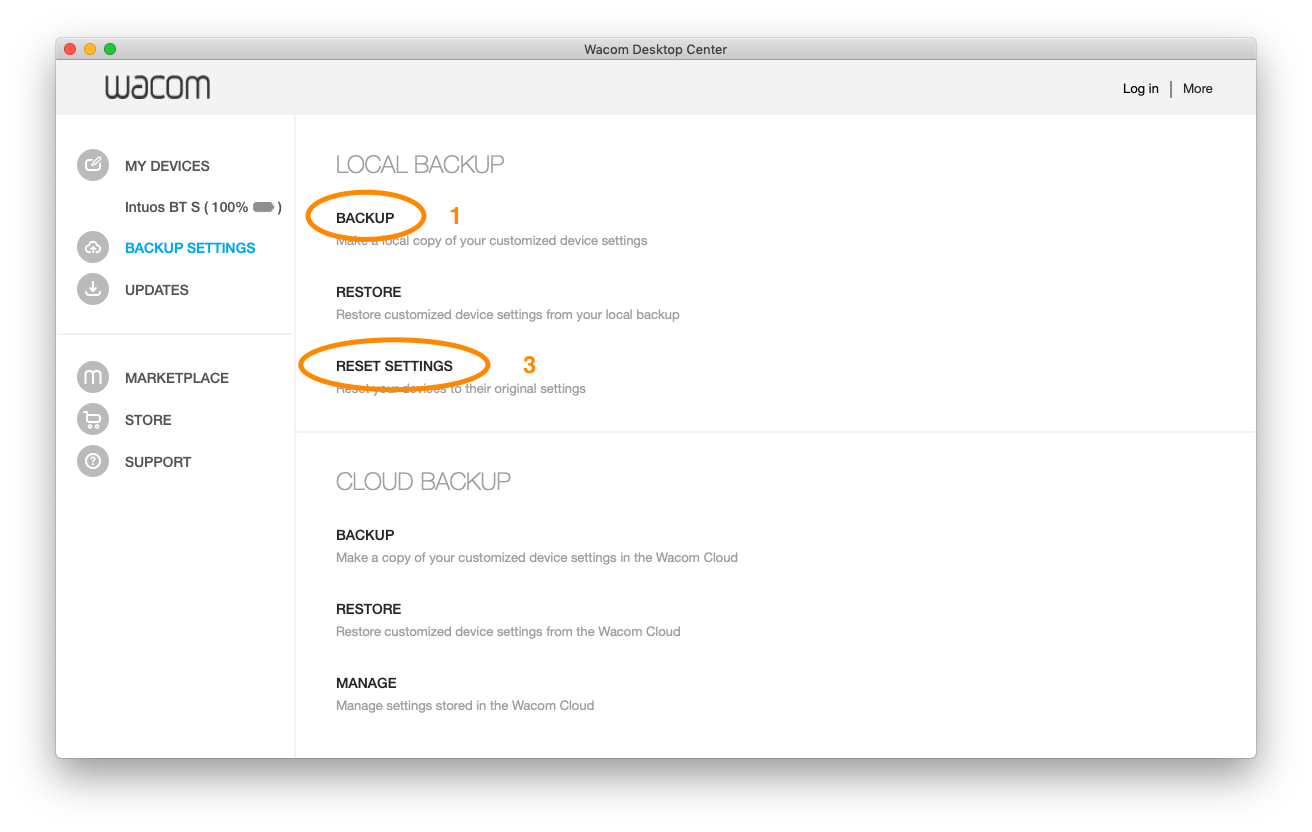
Once you have the file somewhere in your disk it should be named something like Preferences.wacomprefs. This is actually a bundle (which is a fancy directory), and what you need to edit is the file named com.wacom.wacomtablet.prefs.
- Right click on your
Preferences.wacomprefsfile. - Click on Show Package Content.
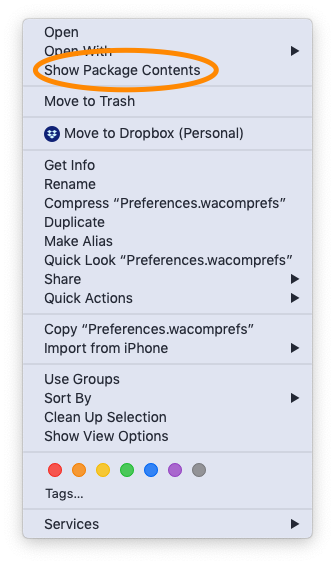
Context menu for Preferences.wacomprefs on macOS - Open
com.wacom.wacomtablet.prefswith any text editor.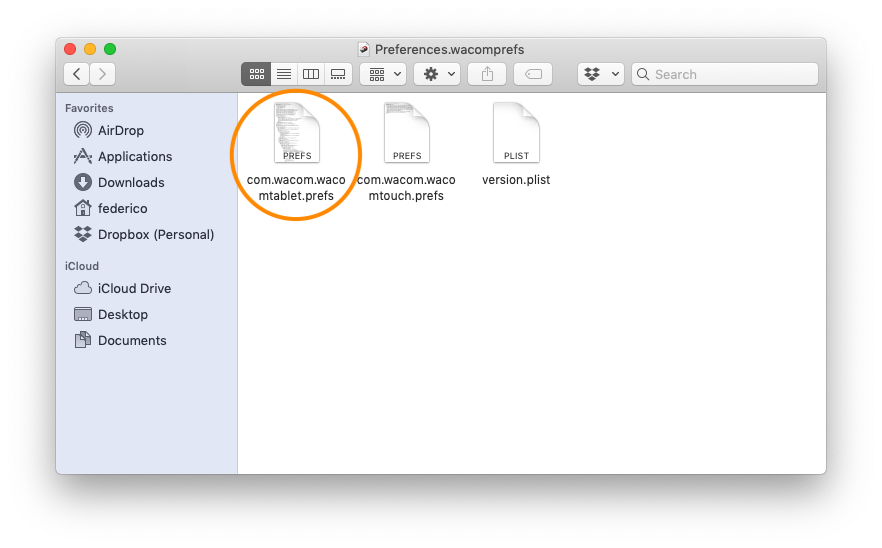
Contents of Preferences.wacomprefs on macOS
Now search for the Orientation key inside the file and change its value to 3 (as many times as you find it):
<Orientation type="integer">3</Orientation>
Save your file, and then import your settings back.
That should do it.
Comments